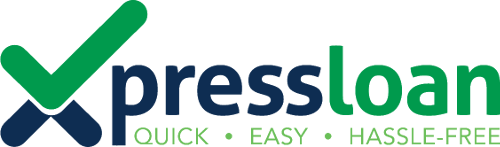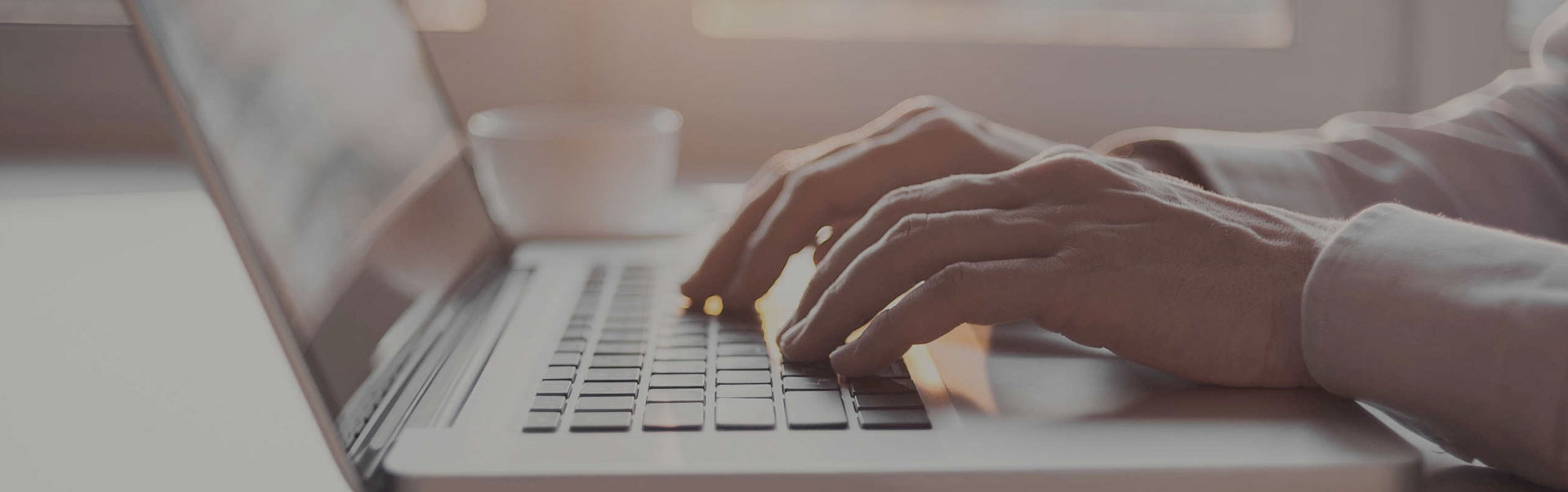SECURITY GUARANTEE
Our online banking system is safeguarded with the best security available in a commercial environment, ensuring that your information is protected while data is transmitted between your computer and our banking server.
ENCRYPTION
Internet encryption protects your information while it is in transit between your computer and our systems. Encryption ensures that data cannot be read or altered because the information is scrambled. Our online banking website uses a 128-bit SSL, encrypting both request and response transactions, through a secure connection. To establish a secure connection, verify that the prefix of our website address in your browser reads ‘https’ (and not simply ‘http’). All the browsers we support meet this requirement. If yours doesn’t, please download the appropriate encryption support from your browser’s supplier.
PERSONAL DETAILS
When you move, it is important to notify us of your change of address. If your mailing information isn’t up-to-date, documents that contain personal information will continue to be sent to your former address.
CLEARING COOKIES AND CACHE
When you spend time on the Internet, your browser stores information, such as the websites you visit, the images and files you view, and your personal information, including passwords and login details. This data is held on your computer’s hard drive and is known as ‘cache.’ Even though you may have logged out and closed your browser, this information may remain accessible. You can protect your data by clearing your browsing history regularly. This can be done in a few easy steps:
Internet Explorer Users
Click on the ‘Tools’ tab
1. Select ‘Delete Browsing History’
2. Choose the options you wish to erase and click ‘Delete’
Firefox Users
Click on the ‘History’ tab
1. Select ‘Show All History’ and/or
2. Choose the time frame you wish to erase and click ‘Delete’
Safari Users
Click on the ‘History’ tab
1. Select ‘Show all History’
2. Choose the period you wish to erase and click ‘Clear History’
Chrome Users
In the top-right corner of Chrome, click the Chrome menu.
1. Select ‘More tools’ > ‘Clear browsing data’.
2. In the dialog that appears, select the checkboxes for the types of information that you want to remove.
3. Use the menu at the top to select the amount of data that you want to delete. Select ‘beginning of time’ to delete everything.
4. Click ‘Clear browsing data’.
PRIVATE BROWSING
Some web browsers have a feature that allows you to browse the Internet without the browser storing information, such as the sites you visit, the images you see and videos you watch. This feature is sometimes used by people who share the same computer. Private browsing is a temporary option and must be selected in order for it to be activated. Private browsing, however, does not give you immunity to spyware or make you anonymous. It is still possible for your Internet service provider, employer or the websites you visit to track your online activity.
MONITORING YOUR ACCOUNTS
Frequently reviewing your electronic account statements ensures that you spot any incorrect or fraudulent transactions as soon as they occur.
INTERNET SCAMS
While pickpockets can only target a few people each day, internet fraudsters cast their nets much wider, using the anonymity and reach of mass emails and fake websites. You can protect yourself from these situations by knowing how to identify and avoid these scams.
PHISHING
A common way for Internet scammers to obtain your personal information is through a method called phishing. Usernames, passwords, banking information and credit card details are phished through email or instant messaging. Phishing works by sending communications, which appear to be from your financial institution, but they are not. You are asked, supposedly by your financial institution, to log in to your online banking to verify account information. Often some type of security concern is cited as the issue. The fake email instructs you to click on a link that takes you to a non-legitimate version of your online banking site – one that is largely indistinguishable from the legitimate site – and you’ll be asked to enter your credentials.
Phishing emails may include:
- Warnings about account closures
- Requests to update your information
- Offers to register for a new service or for pre-approved credit cards
- Free virus-protection programs
Once you click on the link, which directs you to a phishing website, you’ll be prompted to enter personal or banking information. Phishing scams seek personal details, such as your address, social security number or mother’s maiden name. The details obtained will then be used for identity theft.
Scam emails purporting to be from your credit card company or financial institution often have some telling signs, including:
- Poor spelling or grammar
- Alarmist content, warning that your account will be closed if you don’t provide your banking or personal details immediately
- Notices that you’ve won a prize and are required to pay a fee in order to claim it
Never provide personal details or any account details in an email. Electronic messaging is not a secure form of communication. If you receive a message that you are unsure about, please contact us.
PHARMING
Another way for hackers to get their hands on your personals details is by pharming them. Pharming occurs when fraudsters use a malicious code on your PC, which compromises your computer and redirects you to fake websites.
With pharming, the dishonest redirection of websites happens even when you type correct website addresses directly into your browser, making you think that you’re on the correct website when you are not. Once there, you are asked to enter your online banking credentials or account information, which the fraudsters take and use for their benefit.
HOW TO AVOID PHISHING AND PHARMING SCAMS
We will never send you emails or communications asking you to verify or provide your online banking details. The best way to protect yourself is to never use a link provided in an email to access your online banking (because we don’t send those; fraudsters do). Do not open emails or email attachments from unknown sources. Scan email through your anti-virus software.
Always type your financial institution’s website address directly into your browser and remember to look for confirmation that you are browsing securely. The letter “s” in ‘https’ indicates you are navigating in a secure site, in comparison to the open and unprotected ‘http’ URLs. Look for the ‘https’ when online shopping, too.
Don’t feel panicked when phishing emails caution of immediate account closures if your banking details cannot be verified. Don’t believe emails warning that your account has been compromised or that you’ll miss out on a great deal if you fail to act immediately. If you are concerned, call one of our XpressLoan representatives at 1-888-767-9535.
ANTI-VIRUS SOFTWARE
Install anti-virus software on your computer to protect your information, money and privacy. Such software detects viruses and cleans your computer so that harmful viruses do not spread. Set up your anti-virus to run frequent scans and update the software as soon as it is required. Ensure you have real-time scanning of every email and every file you download.